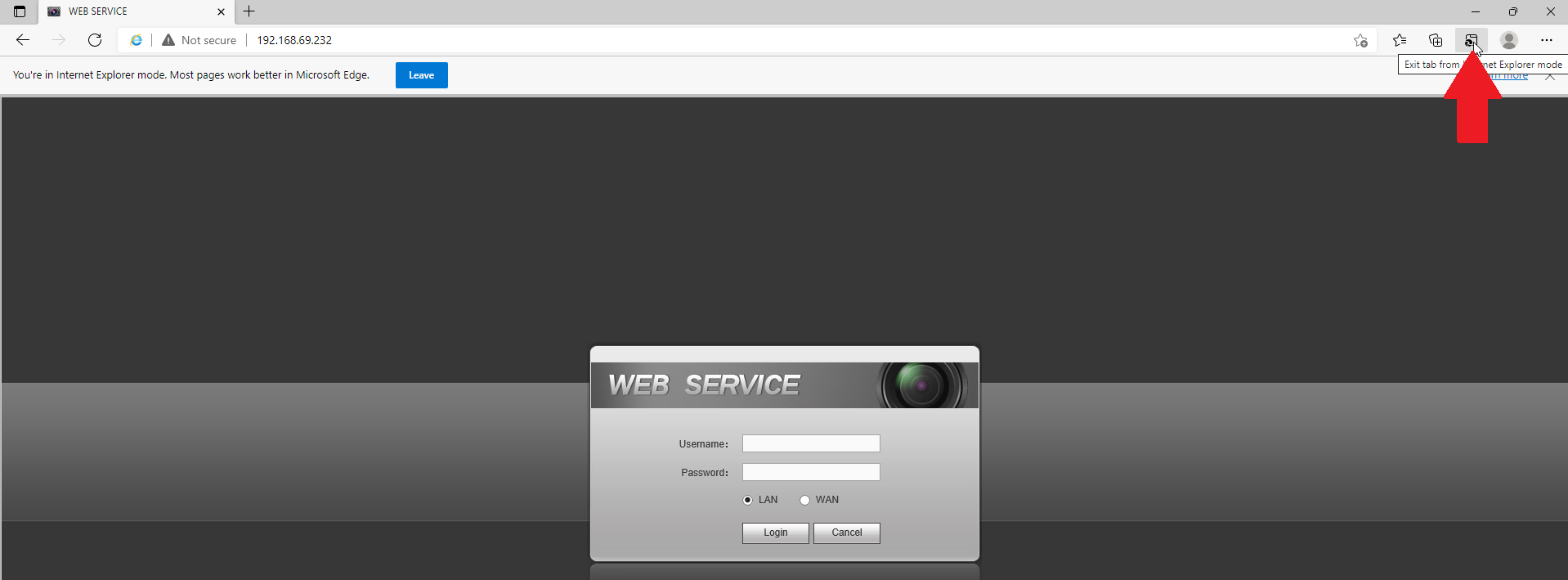IC Realtime - Using Microsoft Edge browser with units not compatible with HTML5
Many legacy IC Realtime products rely on Active X controllers to display video, which requires Internet Explorer to be used. Microsoft have discontinued support for Internet Explorer. Fortunately, there’s a workaround built into Microsoft Edge.
Microsoft has given Edge the ability to run webpages in IE Mode, which will work with Active X plugins. The instructions below will outline how to set up and use IE Mode.
Start by going to your settings in Edge
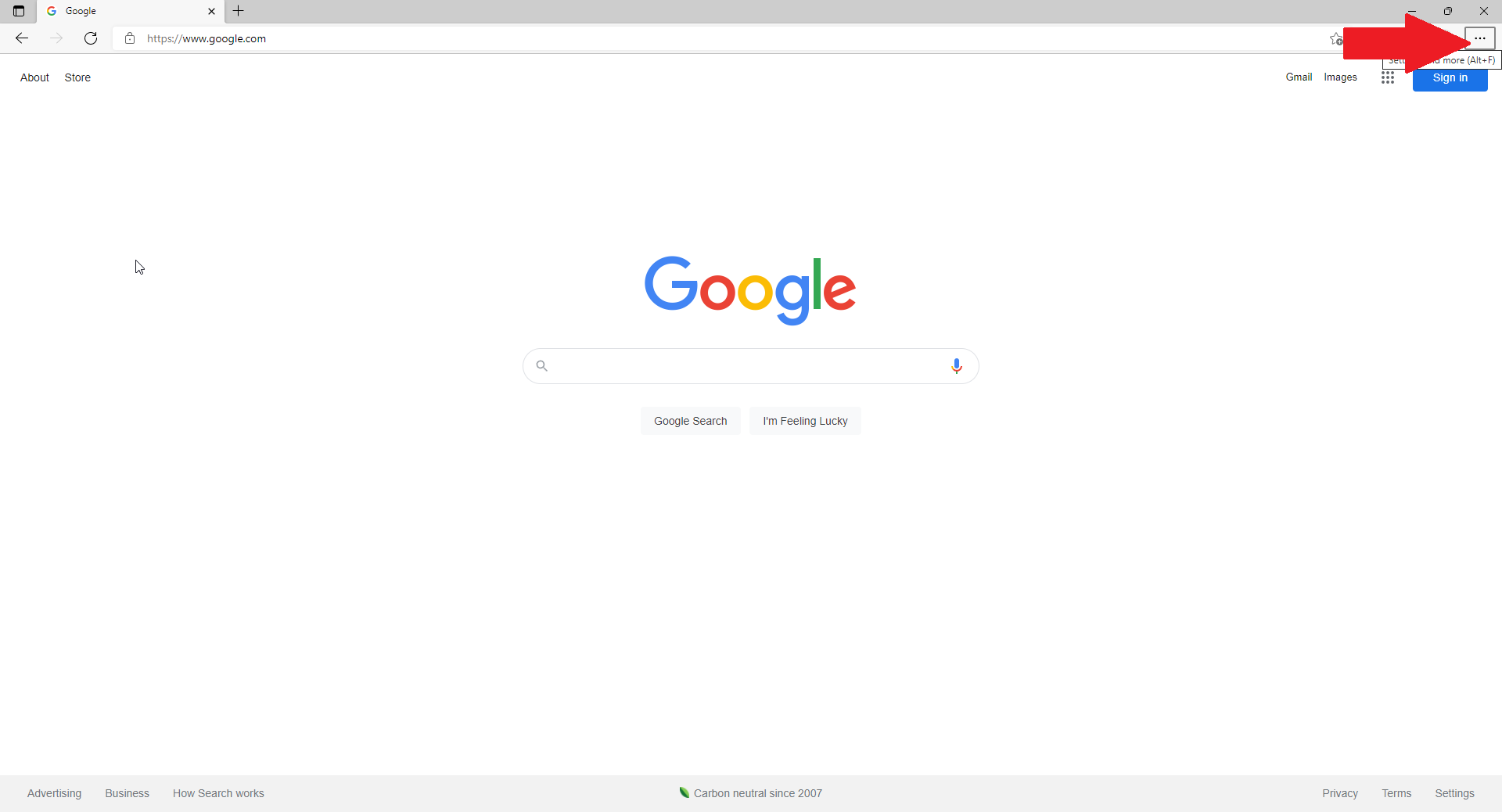
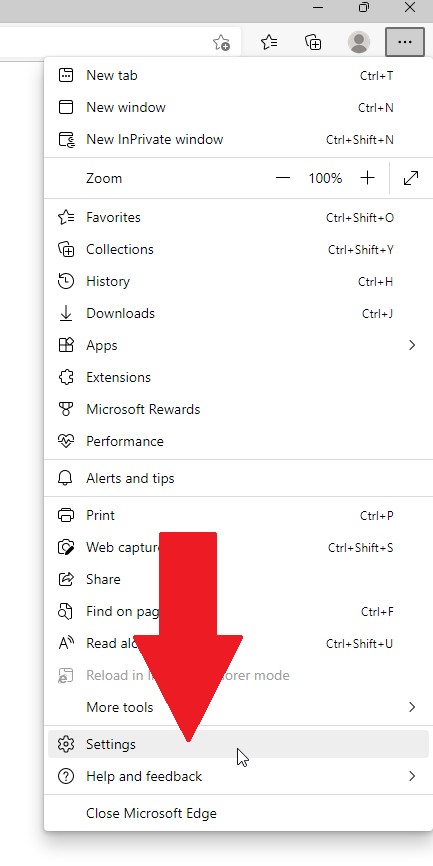
- Select the Default Browser setting
- Match the below settings
- Let Internet Explorer open sites in Microsoft Edge - Never
- Allow sites to be reloaded in Internet Explorer Mode - Allow
- Add the IP address of the recorder or camera you are trying to access.
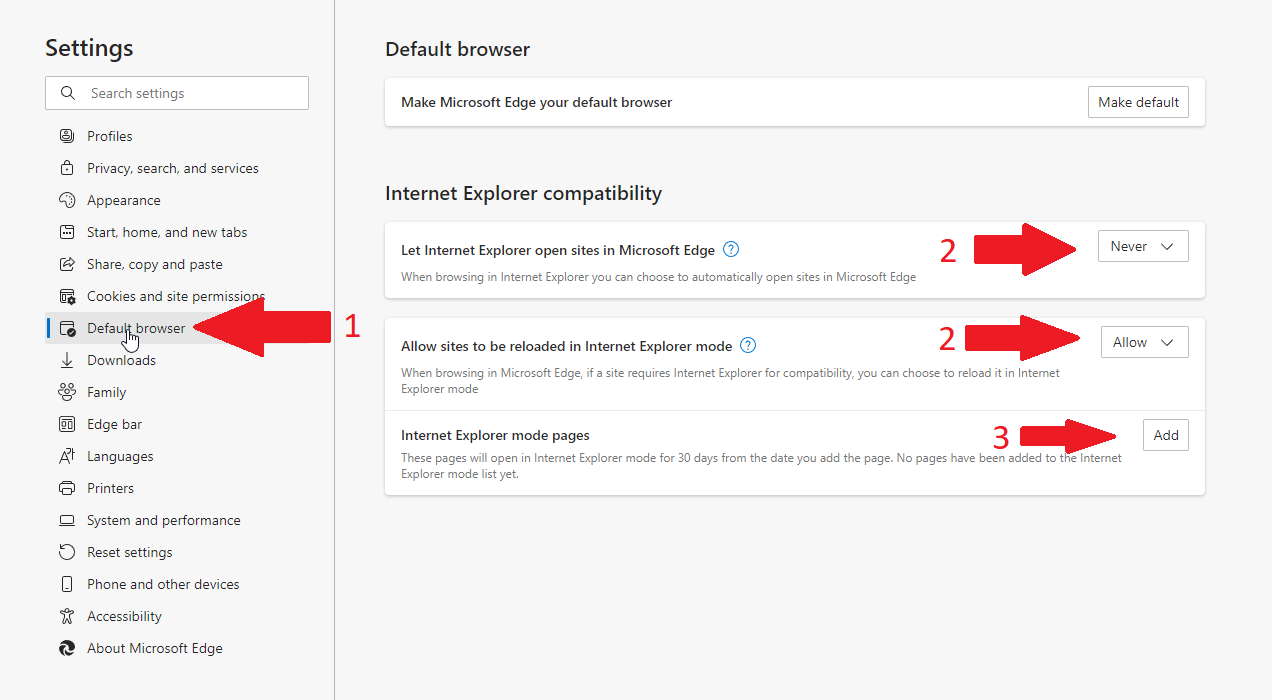
Step 3 will look like this.
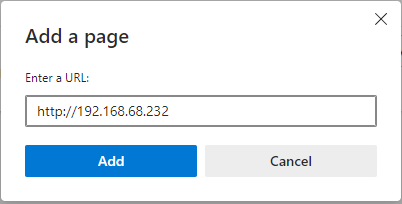

Next, go to Settings > Appearance and make sure "Internet Explorer mode button" is enabled as shown below.
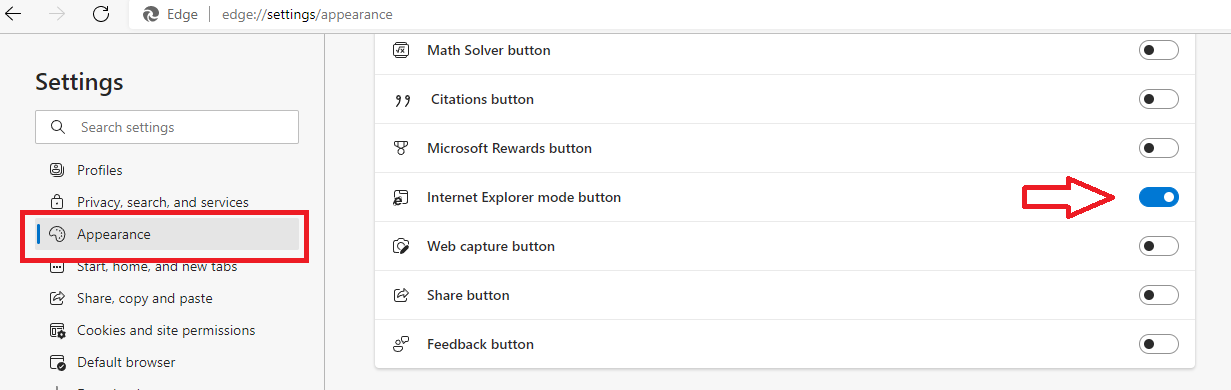
After these changes are made it will prompt you to restart the browser. After doing so, you can then go to the IP address of the recorder or camera and you will see a bar above the page you can now allow the settings to show up in the toolbar.

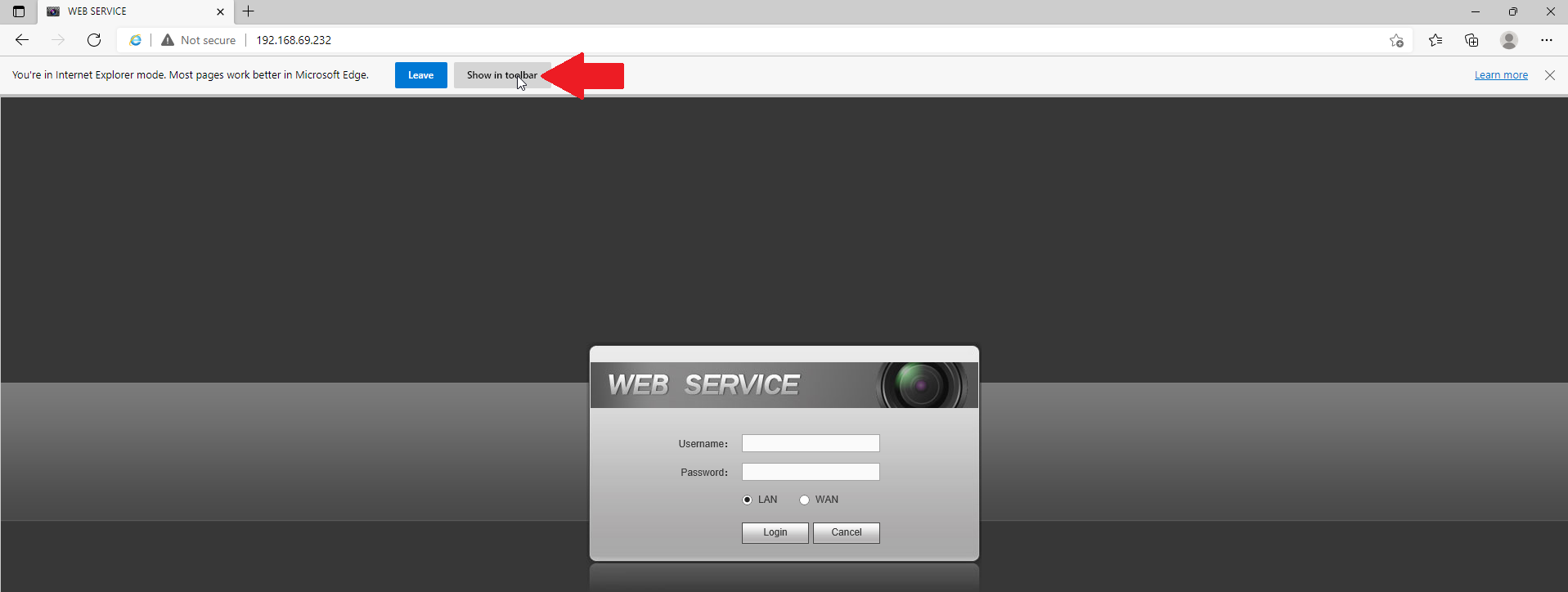
This will now allow you to switch to IE mode freely on each page and also allow you to select that the page continue to come up in IE mode. Which may be prompted again in 30 days. Please also ensure that "Open this page in Compatibility View" is enabled as well.