IC Realtime - SmartPSS 2.0 - Devices Offline
Guide to Upgrading Smart PSS 2.0 - If you're using an older version of Smart PSS 2.0 and experiencing device offline issues, please follow this guide to upgrade to the latest compatible version.
Note that support and maintenance for the Smart PSS 2.0 series will not be available after this upgrade.
Latest Supported Version for Windows:
- Smart PSS 2.0: V2.003.0000004.1.R.230310 - DOWNLOAD HERE
Step-by-Step Upgrade Process
-
Check Current Version
Confirm your current Smart PSS version by opening the application and viewing the version details.
-
Backup Device List
CAUTION: Before proceeding with the upgrade, back up your device list to avoid losing access to any devices.- Open your existing Smart PSS 2.0.
- Go to Devices and click Export.
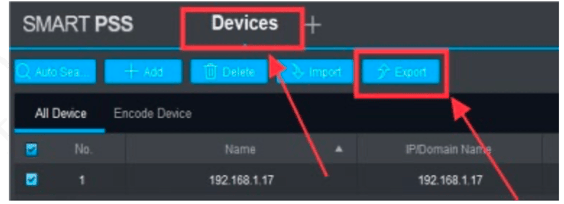
-
- Click the folder icon to specify a location on your computer.

- Click the folder icon to specify a location on your computer.
-
- Save the device list file to your computer.
- Save the device list file to your computer.
-
Download and Install Latest Version
- Download the latest version of SmartPSS 2.0 Download Here or in the link at the top of this artcle.
- Run the installer and choose to override your existing installation.
-
Import Device List to the New Version
- Open the newly installed Smart PSS 2.0.
- Go to Devices and click Import.

-
- Click the folder icon, locate the saved device list file, and select it.
- Click Import to load your devices into the upgraded Smart PSS.
-
Verify Import
- Confirm that all devices have been successfully imported and are accessible in the latest version.

After following these steps, your Smart PSS 2.0 should be updated, and your devices should be accessible as usual. Remember that further updates and support for the Smart PSS 2.0 series will not be provided.