IC Realtime - How to Configure a Live View Tour on XVR/NVR
You can configure a tour of selected channels to continuously play videos. The videos will display in turn based on the channel group settings configured for the tour.
Access the Tour Configuration
- Select: Main Menu > DISPLAY > Tour.
- The Tour interface will appear, allowing you to set up your channel groups and tour settings.
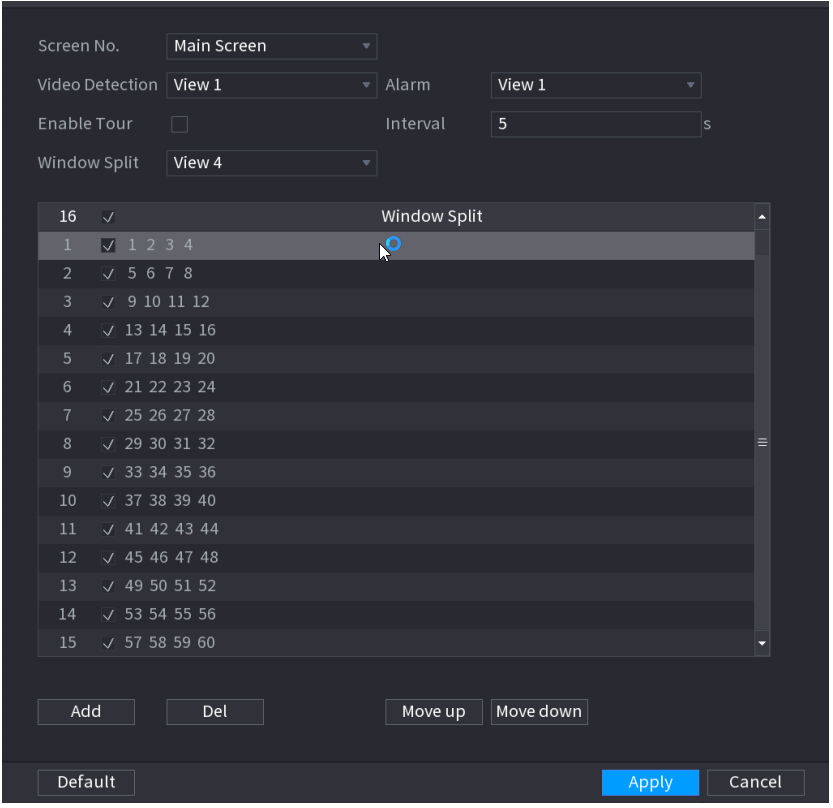
Configure Tour Parameters
- Configure the Tour Settings: Refer to the table below for the parameters you can set.
| Parameter | Description |
|---|---|
| Enable | Enable the tour function. |
| Interval (Sec.) | Enter the duration for which each channel group will be displayed on the screen. The value can range from 5 seconds to 120 seconds, with a default of 5 seconds. |
| Video Detect, Alarm | Select View 1 or View 8 for Motion Detect Tour and Alarm Tour (for system alarm events). |
| Window Split / Live Layout | In the Window Split list, choose View 1, View 4, View 8, or other supported split views of the device. |
| Channel Group | Displays all channel groups under the current Window Split setting. |
| Add a Channel Group | Click Add. In the pop-up Add Group Channel, select the channels to create a group, then click Save. |
| Delete a Channel Group | Select the checkbox of any channel group you wish to delete, then click Delete. |
| Edit a Channel Group | Select the checkbox of any channel group, then click Modify or double-click on the group. This opens the Modify Channel Group dialog box for regrouping channels. |
| Adjust Position | Use Move Up or Move Down to change the order of the channel groups. |
Save Your Settings
- After configuring the parameters, click Apply to save the settings.
Enabling the Tour Function
- On the Live View Screen:
- In the top right corner, use the left mouse button or press Shift to switch between
 and
and  to turn the tour function on or off.
to turn the tour function on or off.
- In the top right corner, use the left mouse button or press Shift to switch between