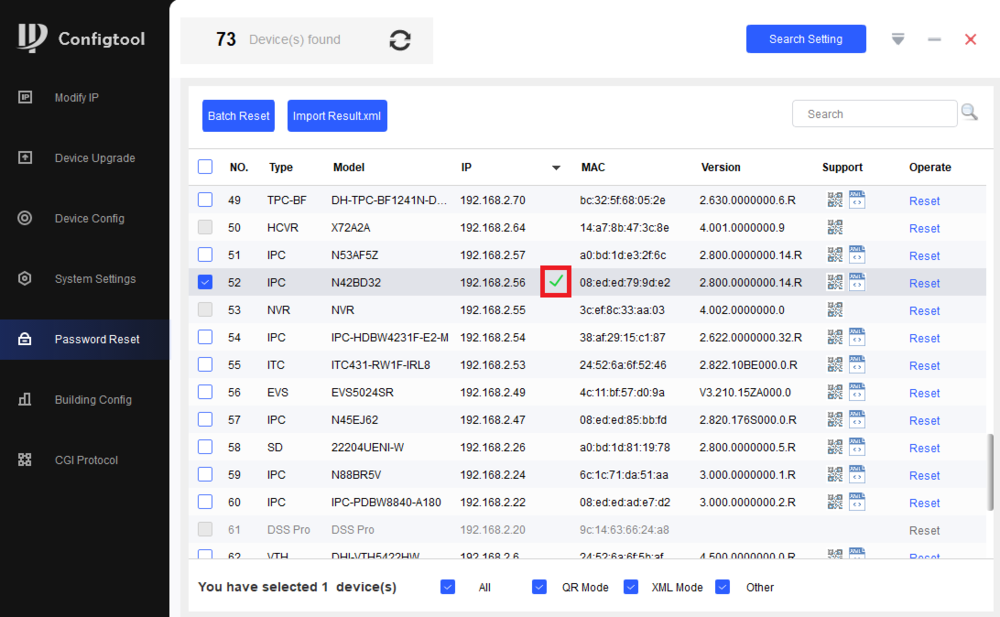Dahua - IPC - Reset Dahua IPC Password Using ConfigTool
Prerequisites - Dahua IP camera, connected to network - Local computer , with ConfigTool installed
Step by Step Instructions
1. Open ConfigTool
Select "Password Reset" on the left.
Find the device in the list, and verify it has the XML reset option under "Support".
Click the Reset button on the right
| You can select Multiple cameras per export file. Please select all the IP Cameras then click on "Batch Reset" to make a single XML file. |
2. Click Agree
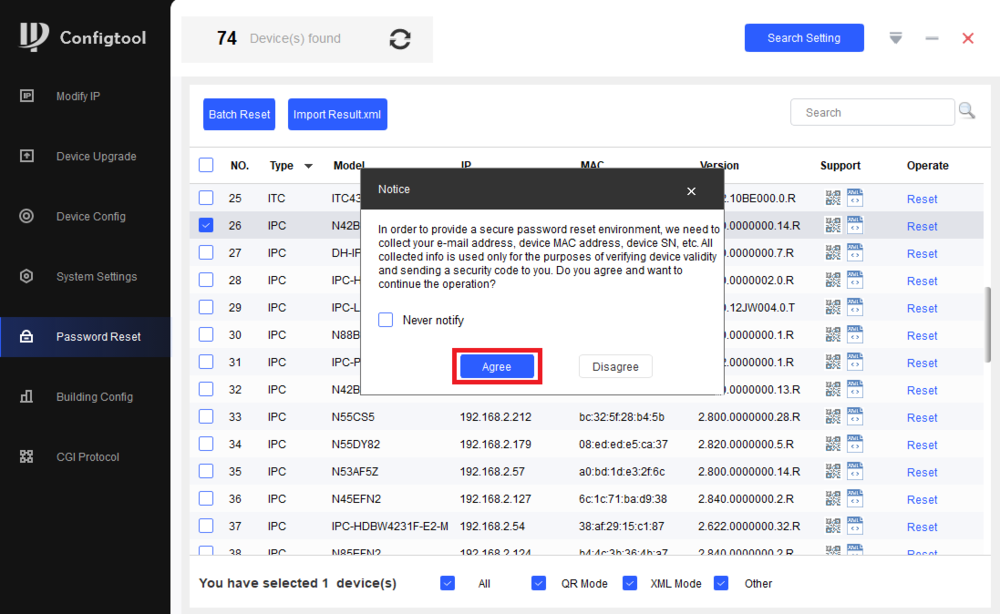
3. Select the Reset Mode drop-down and then select XML File
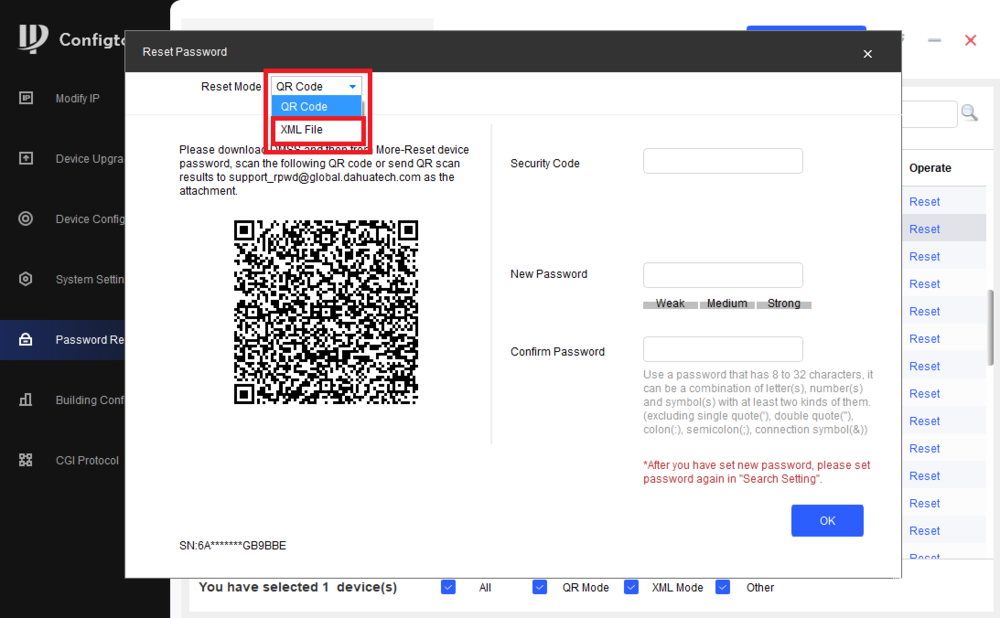
4. Click OK to confirm XML password reset method
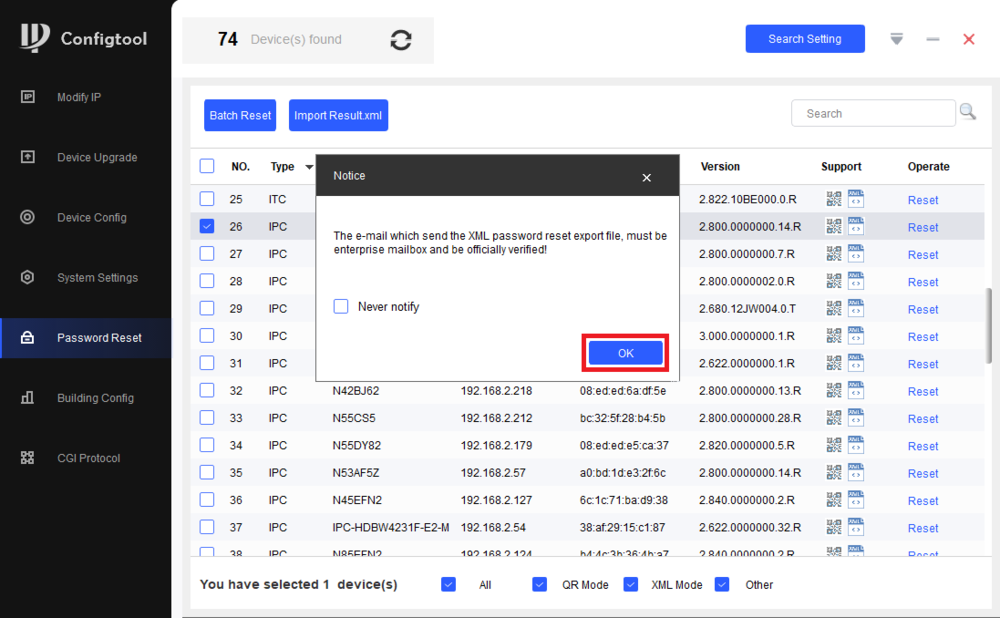
5. The default location the XML file will be saved to is displayed. Click Browse Path to select a new location. Click Next
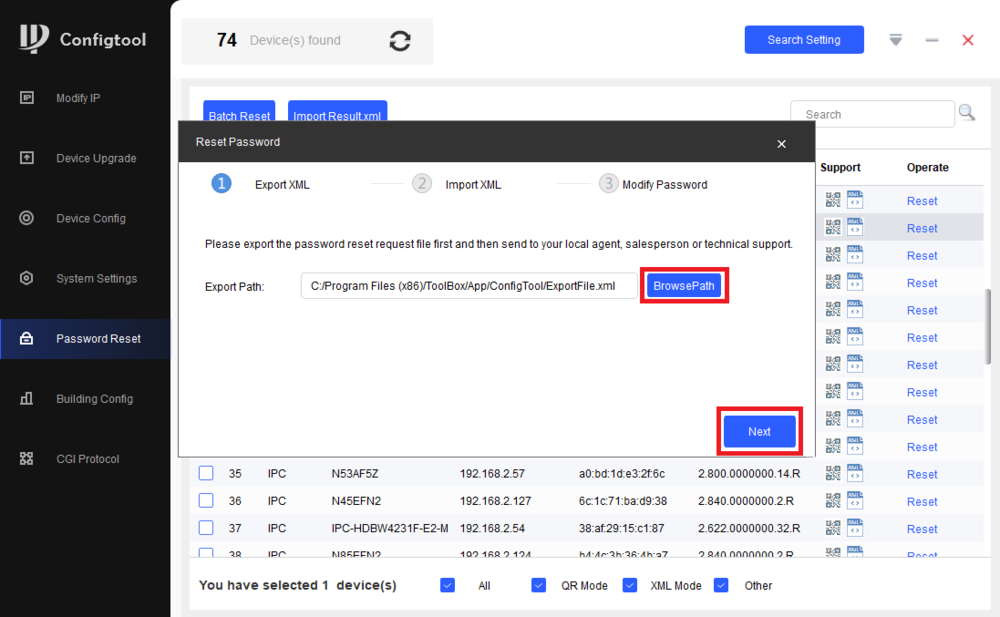
6. The ExportFile XML file will be created. Click OK to continue
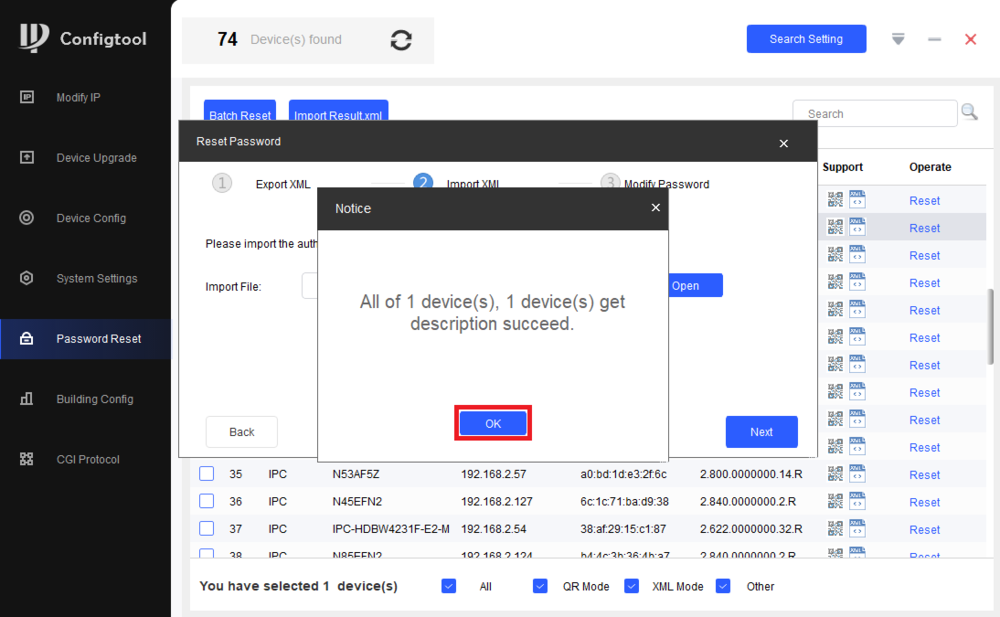
7. This file will be used in the password reset process. Contact IC Plus technical support via Email: help@ic.plus or Telephone: IE +353 (0) 1 699 4444 or UK +44 (0) 33 0808 5066 (Option 2) for the result file. Once you receive the Result file, select Open and choose the file on your file system. Click Next
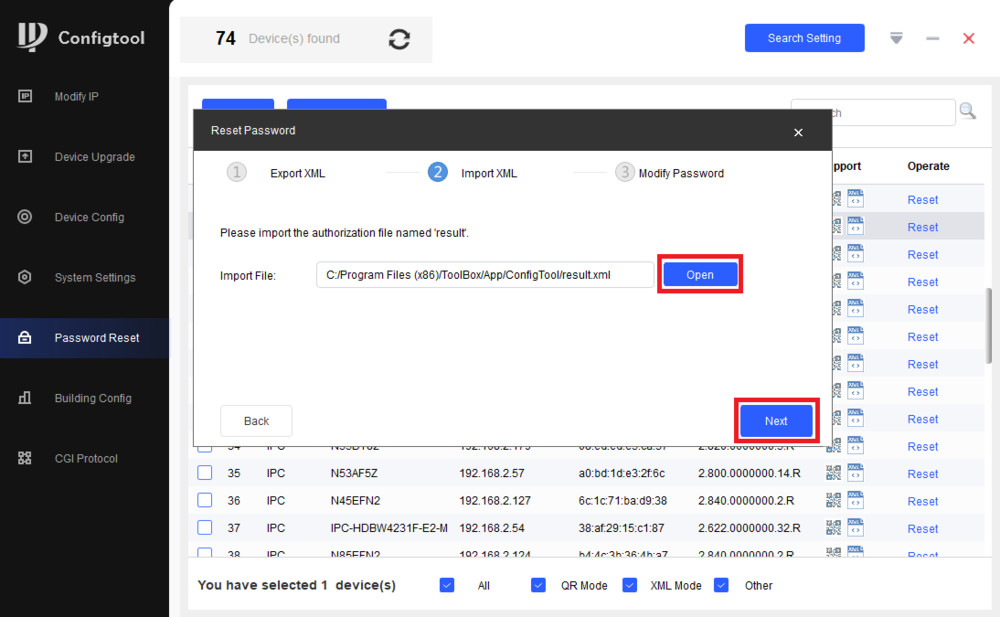
8. If the Result file is accepted, it will allow you to set the new password. Input a new password in the New Password and Confirm Password fields. Click Finish
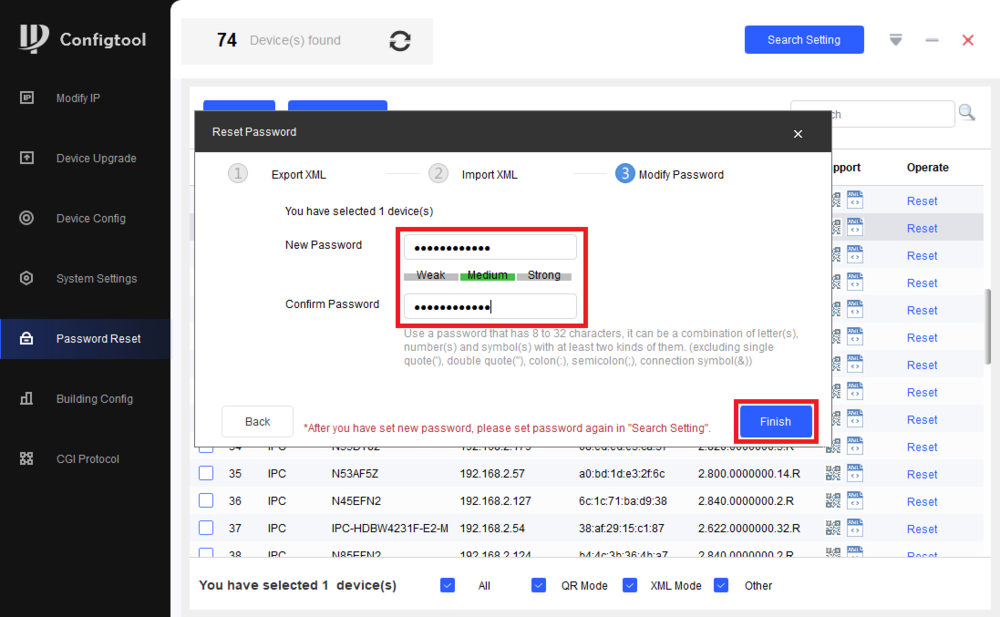
9. If the password is successfully reset, you will see a Green Check Mark next to the camera in the list