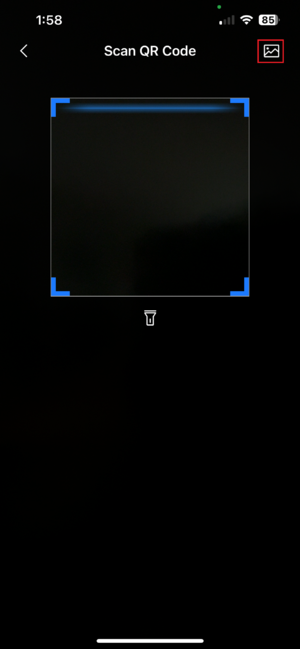Dahua - Sharing a Device with Another User in DMSS
This guide explains how a device owner can share a Dahua device, such as an IP camera or recorder, with another user’s DMSS account.
Prerequisites
- You must have the device added to your DMSS Account.
- The Device must be added to your account (you must be the owner).
- The person you are sharing with must also have a DMSS account.
- The Device must be added to your DMSS account first (the owner's account). You must be the device owner.
- Note: The device should be added to the owner's account first, not the installer's DMSS/DoLynk Account. The Entrust Service Provider feature of DMSS is for providing access to the installer should they require it.
- If the installer has added this to their DMSS phone before the actual owner, the installer should remove the device.
Part 1: How to Share Your Device (2 Methods)
Description
There are two methods to share a device. Both methods achieve the same result, but the first is simpler for sharing one device, while the second is better for sharing multiple devices at once.
Prerequisites
- DMSS Account
- Dahua Device added to the DMSS Account
There are 2 methods you can use to share a device in DMSS. Both methods provide the same result, but Method 1 is best for sharing a single device, while Method 2 is best for sharing multiple devices at once.
Method 1 - Sharing a Single Device
1. On the Home tab of the DMSS app, find the device you want to share. Tap the three dots (...) to the right of the device name and select Share Device.
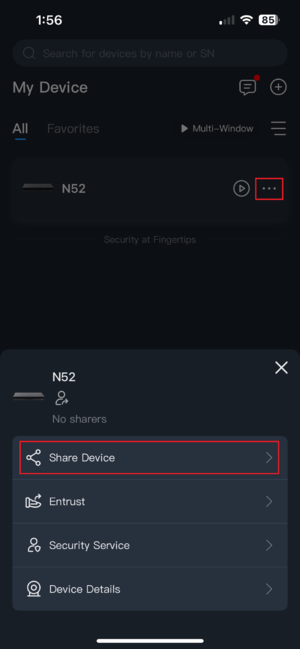
2. Choose what you want to share: Specific channels or The whole device.
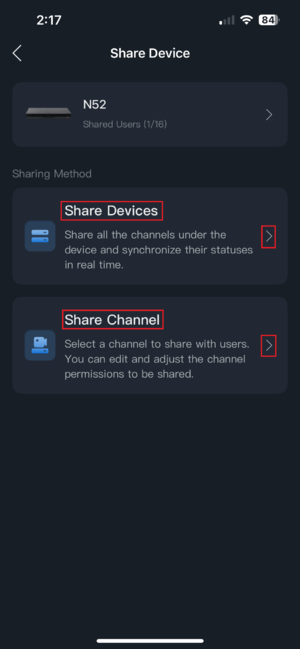
If you need to share specific channels only:
- 2.1.a. Select the channels you want to share and tap OK.
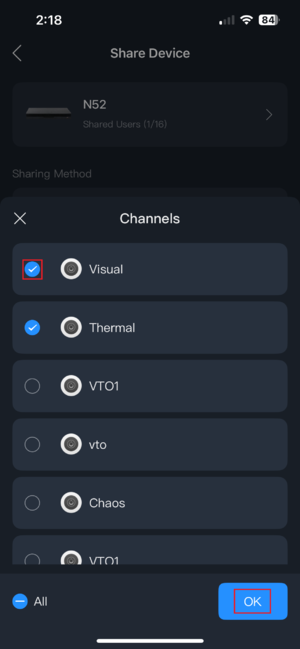
2.1.b. Select the permissions the user will have (e.g., Live View, playback, etc.). Play Video is required. Tap Save.
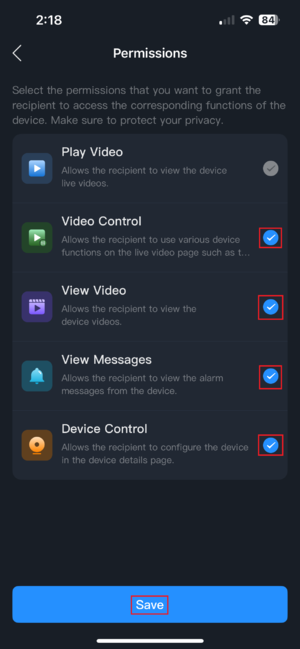
2.1.c. Enter the email address of the recipient. You can also tap the QR button to scan their personal QR ID (See Further Down on the Guide for More Information on QR ID)

If you need to share the whole device:
-
2.2.a. Enter the recipient's email address or use the QR scanner icon to scan their ID. Select the permissions section to modify access, then press Share when finished.

3. You will receive a confirmation message detailing the shared device and permissions. Tap OK to complete the process.
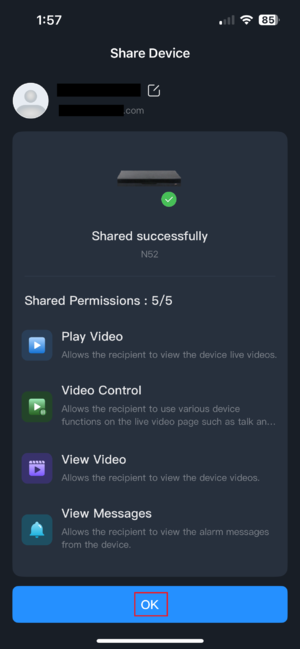
Method 2 - Sharing Multiple Devices
Use this method if you need to share several devices simultaneously.
1. Tap the Me tab at the bottom right of the app, and select Service
-jpeg-1.jpeg?width=299&height=648&name=Media%20(1)-jpeg-1.jpeg)
2. Select Share Devices:
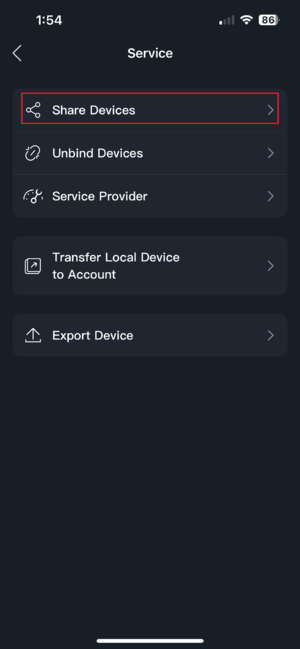
3. Select the device(s) you wish to share. If a device is not listed here, it means it is not added as an account bound device, you are not the device owner (it was shared to you), or it does not support device sharing:
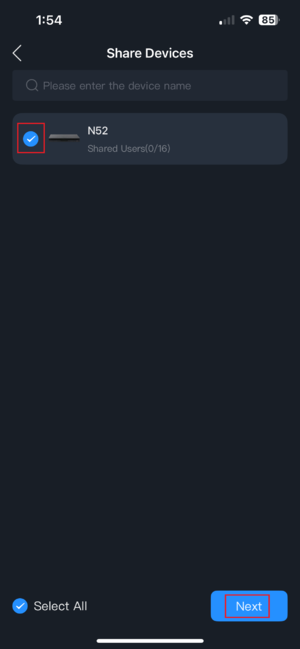
4. Enter the recipient’s email address or select the QR scanner icon. You can tap the device(s) individually to modify permissions for each one independently. Press Share
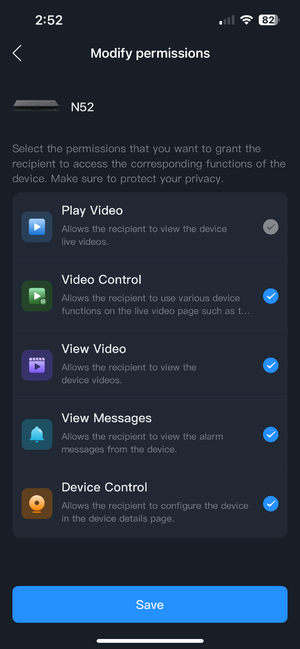
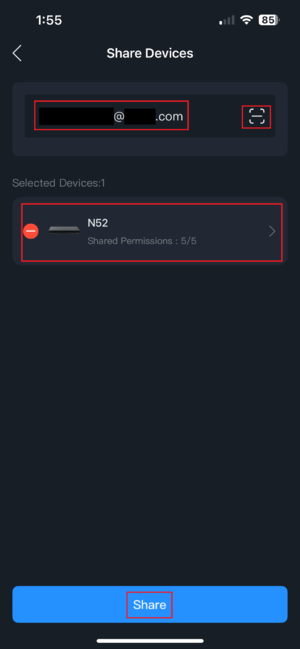
5. You will be prompted to confirm the action. Press OK.
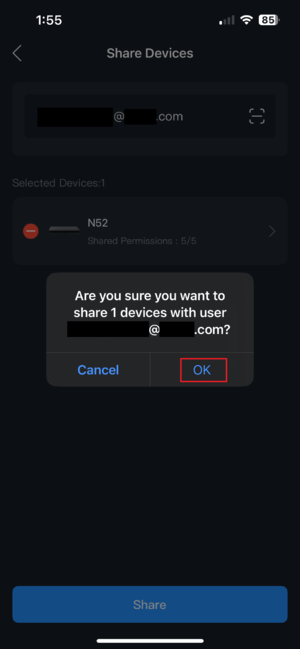
6. You will receive confirmation that it has been shared. Press OK to complete.
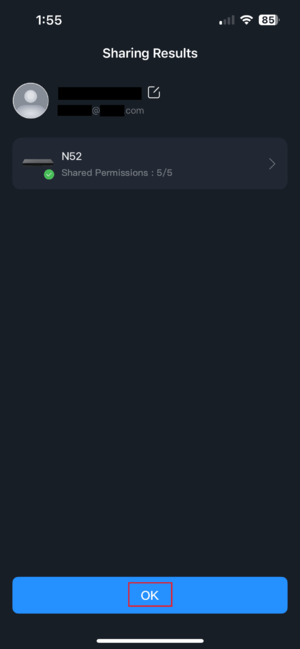
Part 2: Viewing and Scanning Personal QR IDs
Scanning a user's personal QR ID is a quick way to share a device with them without having to type their email address.
1. The Recipient Finds Their QR ID
This is how the user receiving the shared device finds their QR code for you to scan:
1. The user taps the Me tab (bottom right) and then taps the QR icon in the top right.
-jpeg.jpeg?width=305&height=661&name=Media%20(1)-jpeg.jpeg)
2. Their personal QR ID will be displayed. They can let you scan it directly, or select Save To Album to save the image and send it to you.
2. Scanning the Saved QR ID
When you are sharing a device (in either Method 1 or Method 2), if you have a saved QR image instead of scanning a live code:
-
Tap the Image icon (usually in the top right of the scanner screen).
-
Select the saved QR image from your phone's photo library.