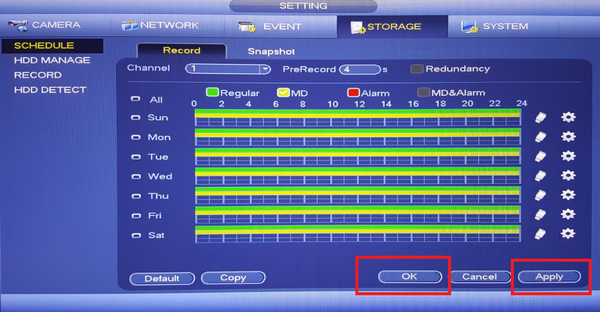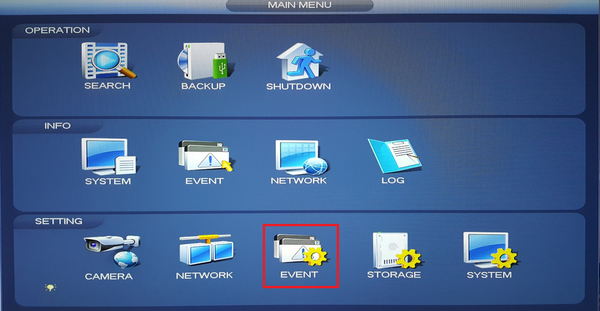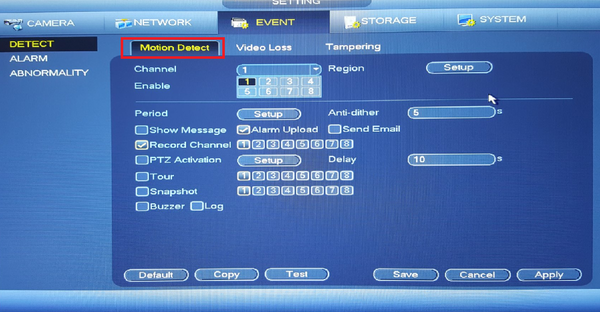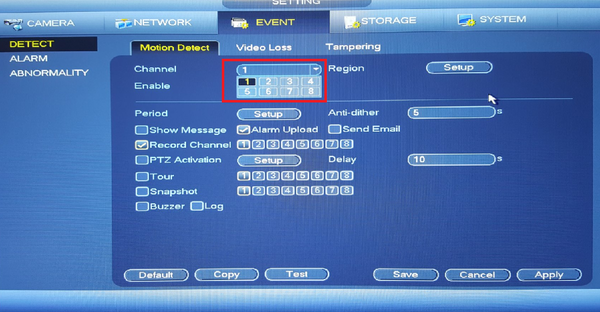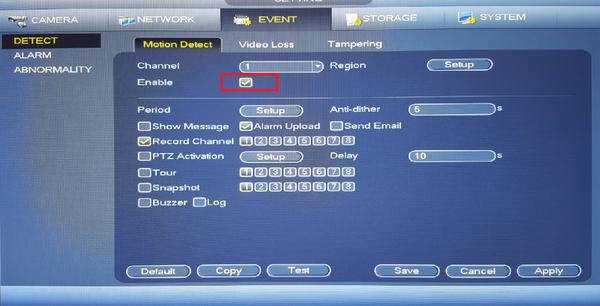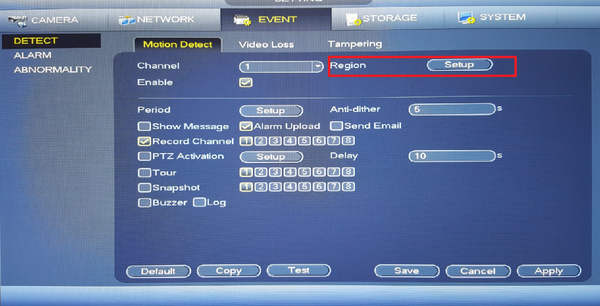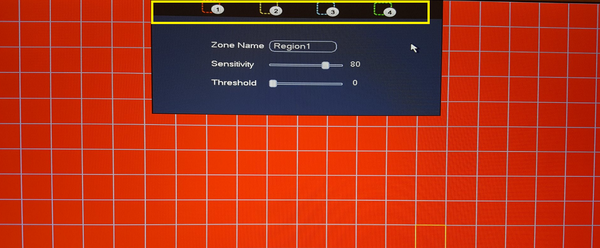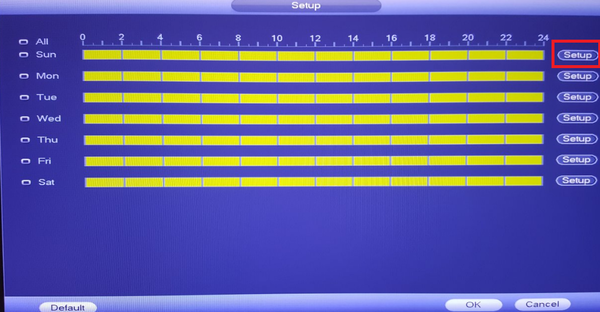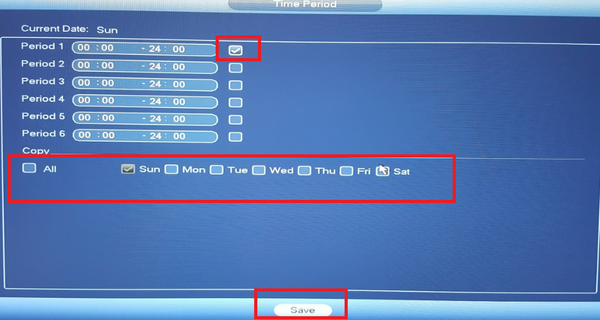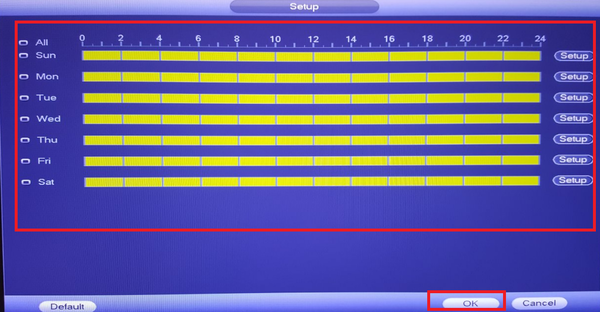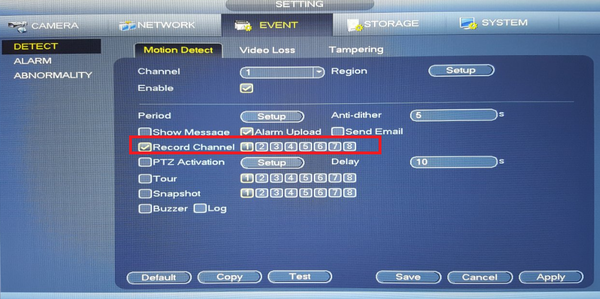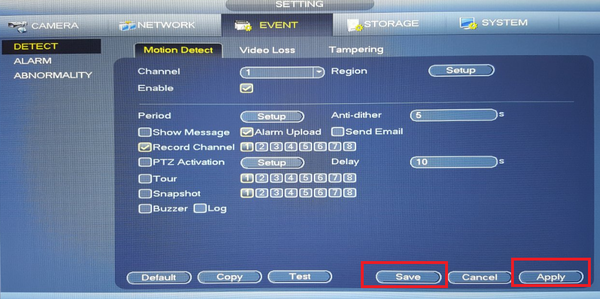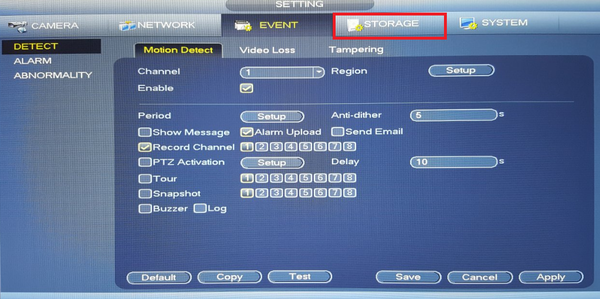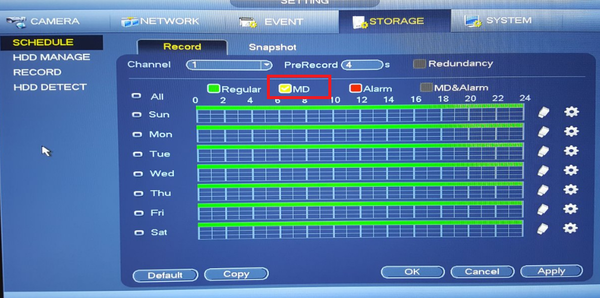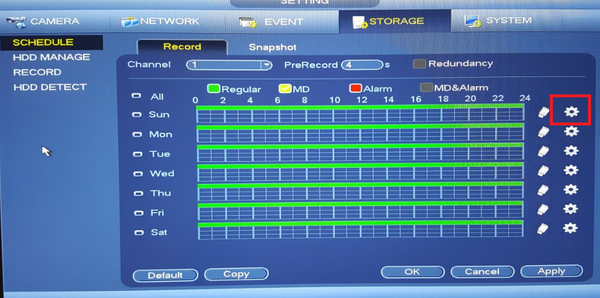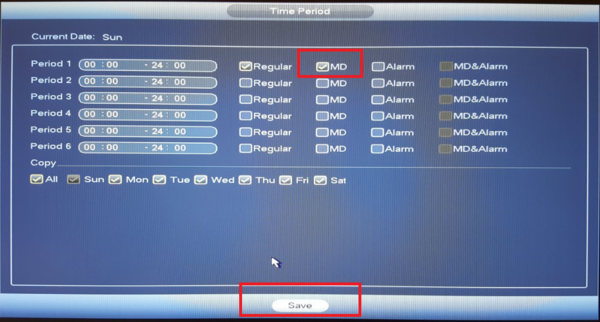C2 Max - Motion Detection Recording - V3 GUI
Use Motion recording to secure your home or business. It records any movement in the video. It is generally used when someone is on your property that isn't authorized at your home or business. It also saves HDD space when set correctly.
1. From the Main Menu Select "Event"
2. Select Motion Detect
3. Choose the channel(s) to set motion and check off enable.
4. Select region to adjust the sensitivity of each part of the scene. By default the whole scene is set up to detect motion. Each color corresponds to a zone in which you can set each of the zones motion detection sensitivity and threshold.
5. Select Period "Setup" to set time and days motion is to be set to.
- Select Setup.
- Select the time period and days motion is to detect and record -> Click on Save.
- Select Ok to save
6. Check off record channel and choose which cameras are to record motion events.
7. Select Apply and Save.
8. Select Storage.
9. Check off MD(Moition Detection)
10. Select the settings icon.
- Here you can set the times and days motion detection is to record. Check off MD (motion detection). Select all or the day motion detection is to be recorded -> Select save.
11. It will show yellow for the days and times you set motion to -> Click apply and ok to save settings.